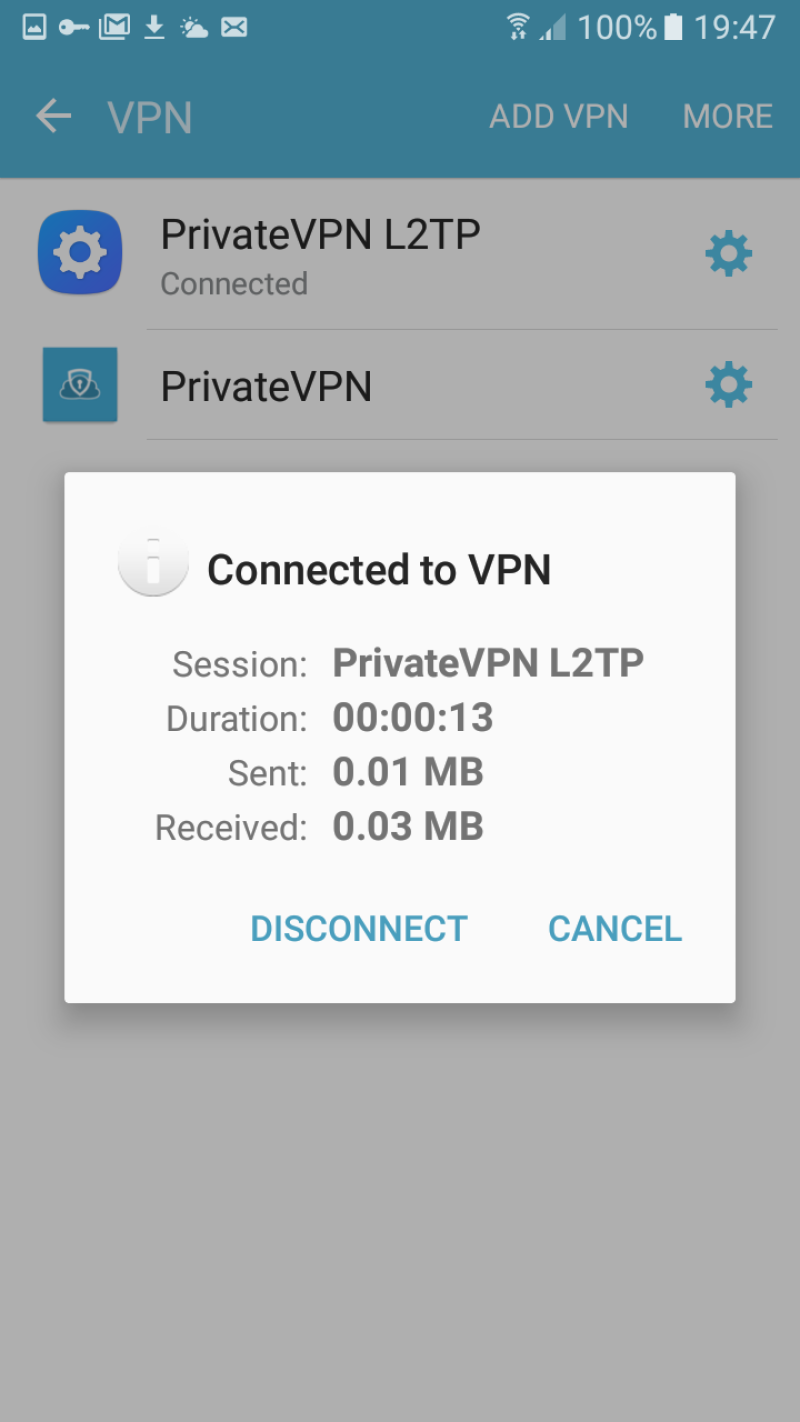Step 1
Open Apps.
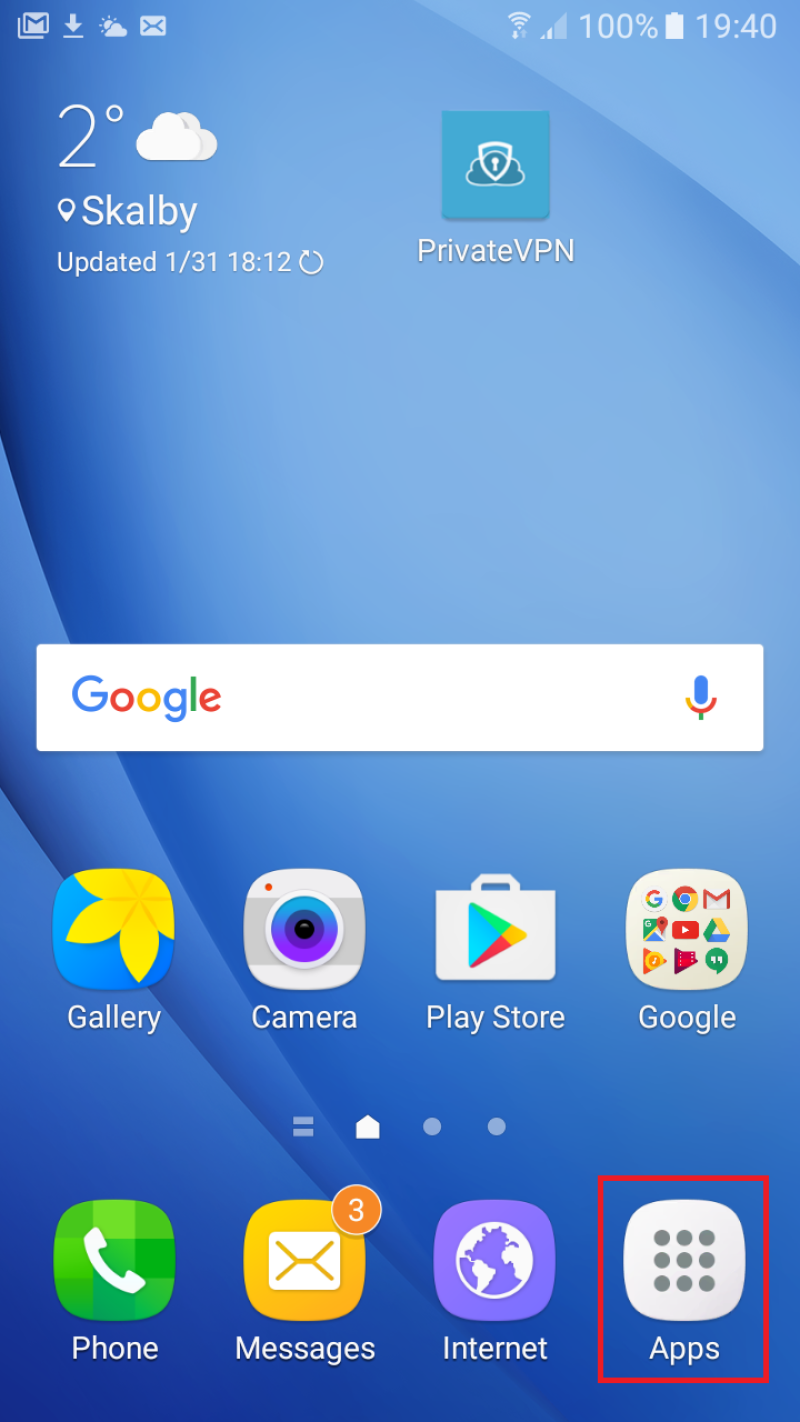
Step 2
Open Settings.
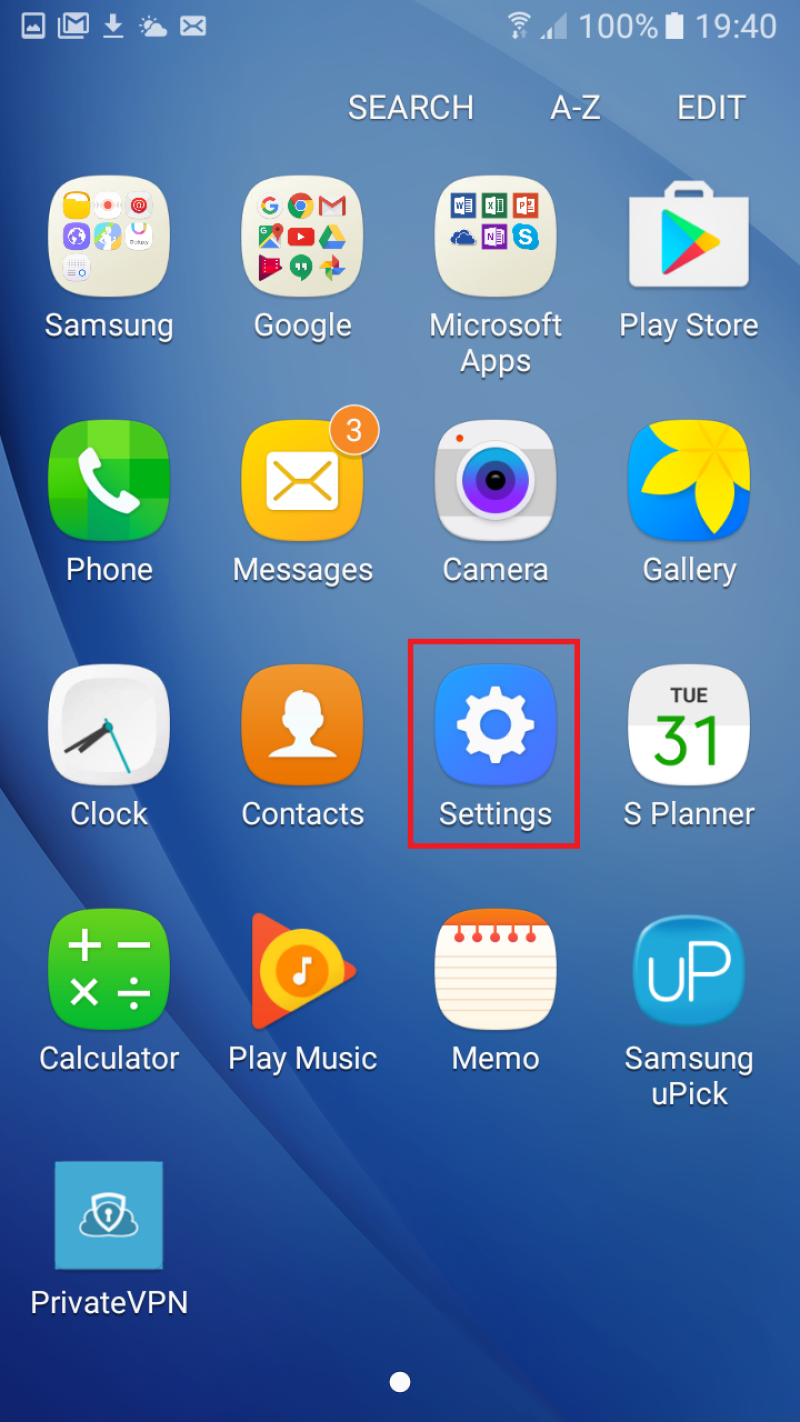
Step 3
Open More connection settings.
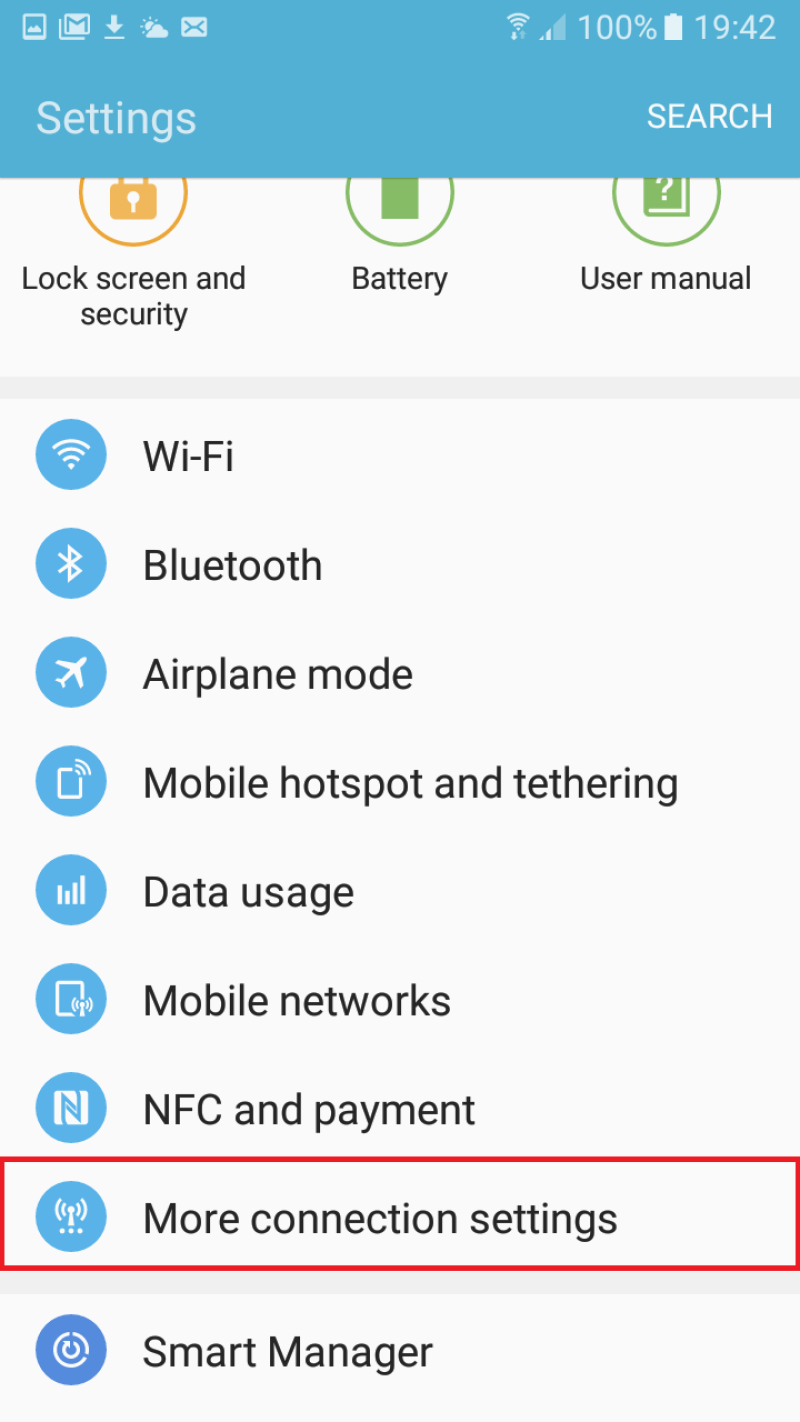
Step 4
Open VPN.
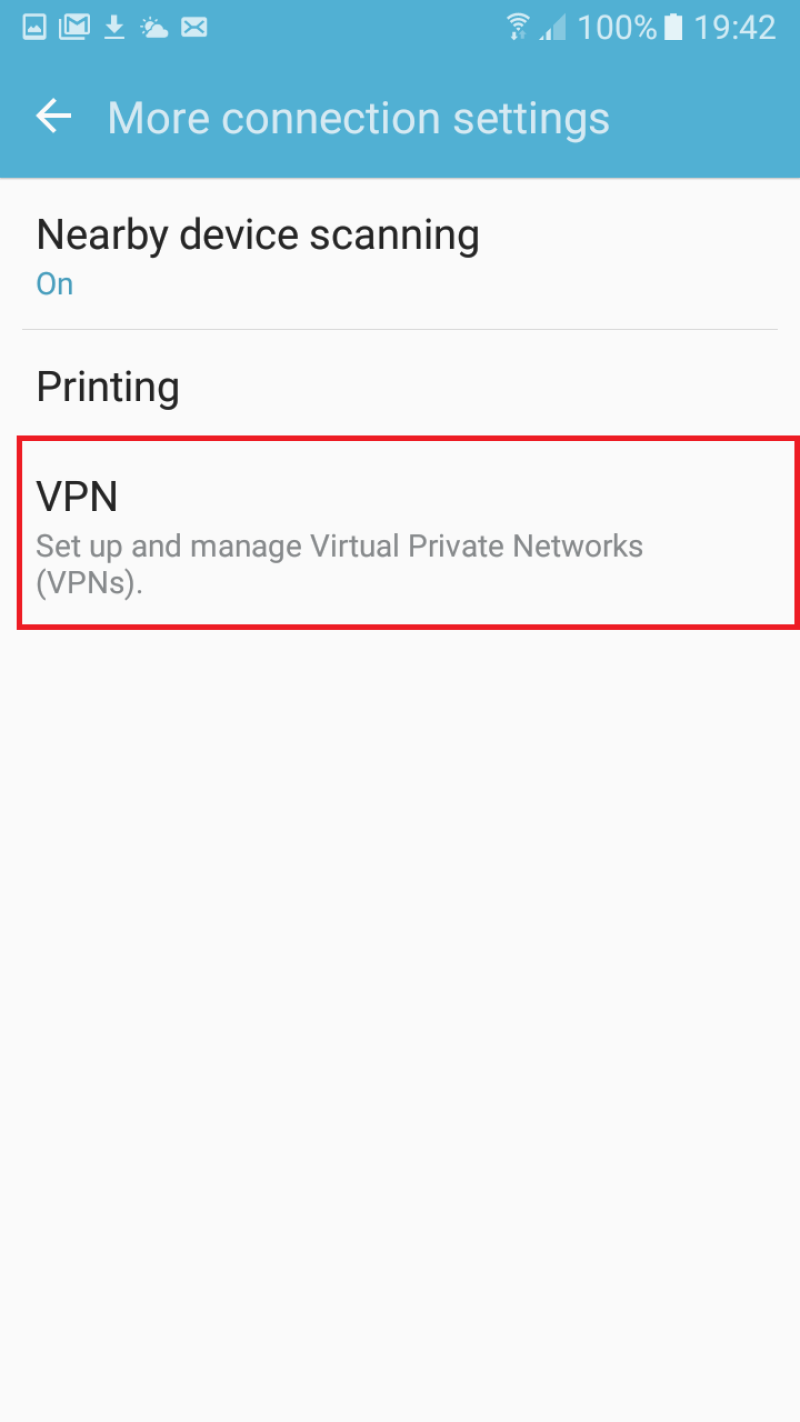
Step 5
Click on ADD VPN.
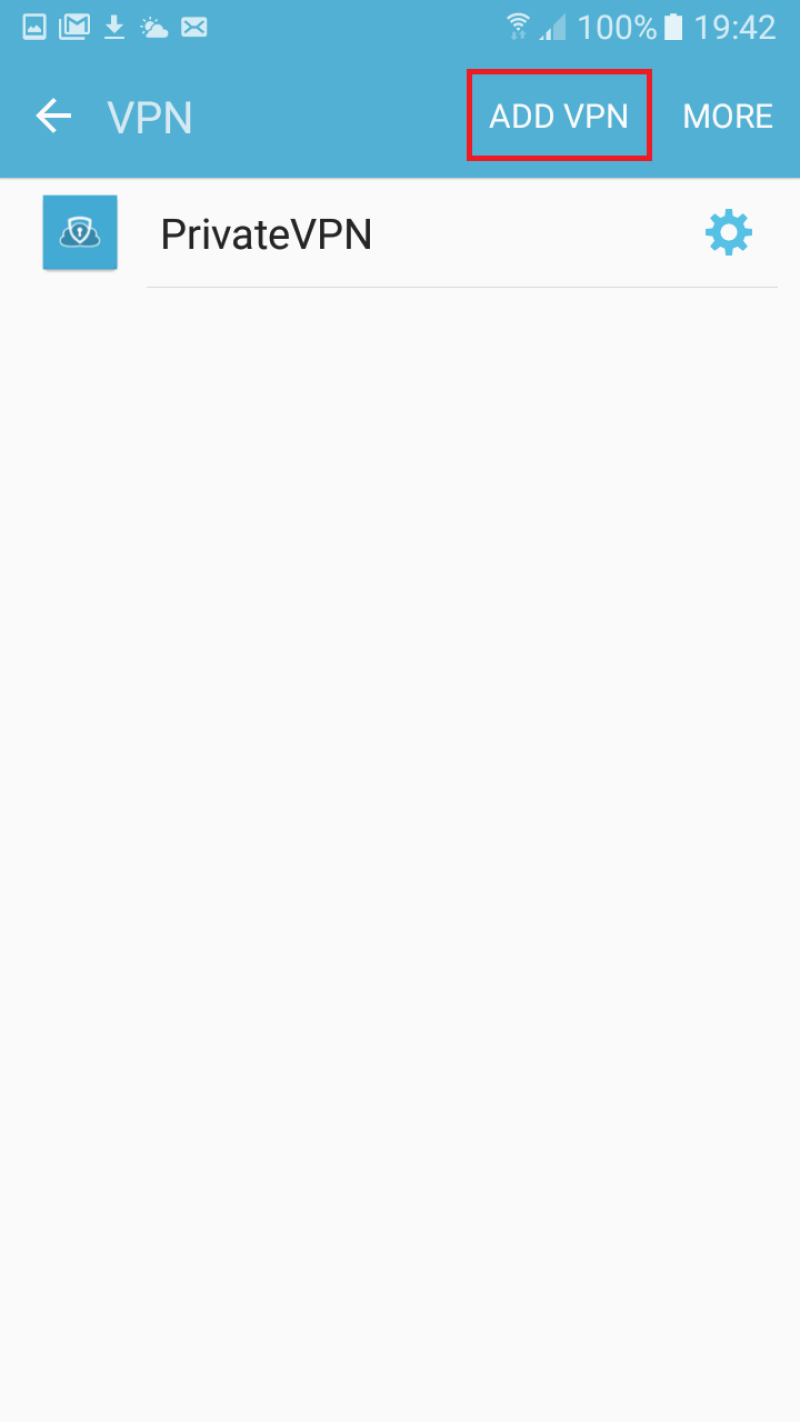
Step 6
Enter PrivateVPN L2TP as Name.
Select L2TP/IPSec PSK as Type.
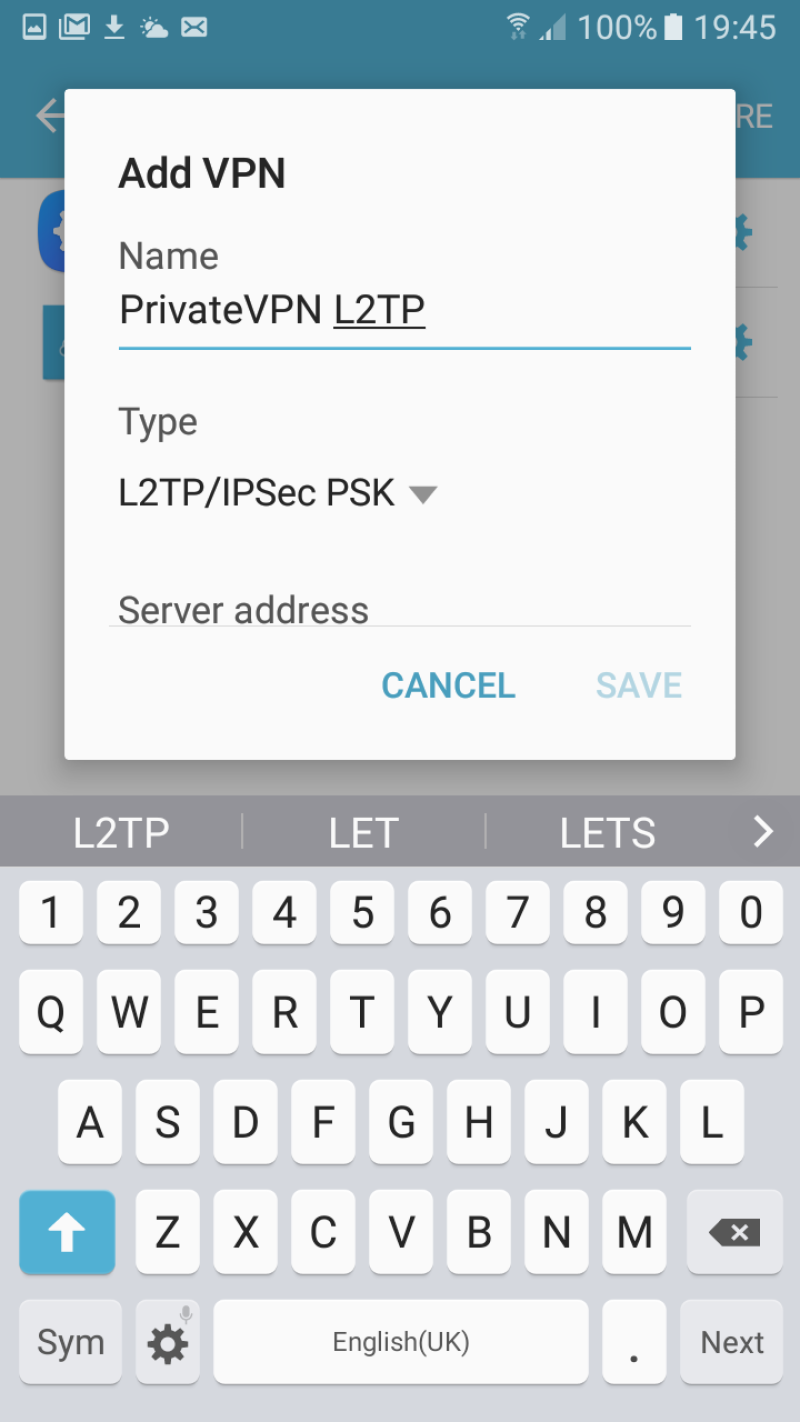
Step 7
On Server address, enter a server host name from this list: Server list
For example: se-kis.privatevpn.com
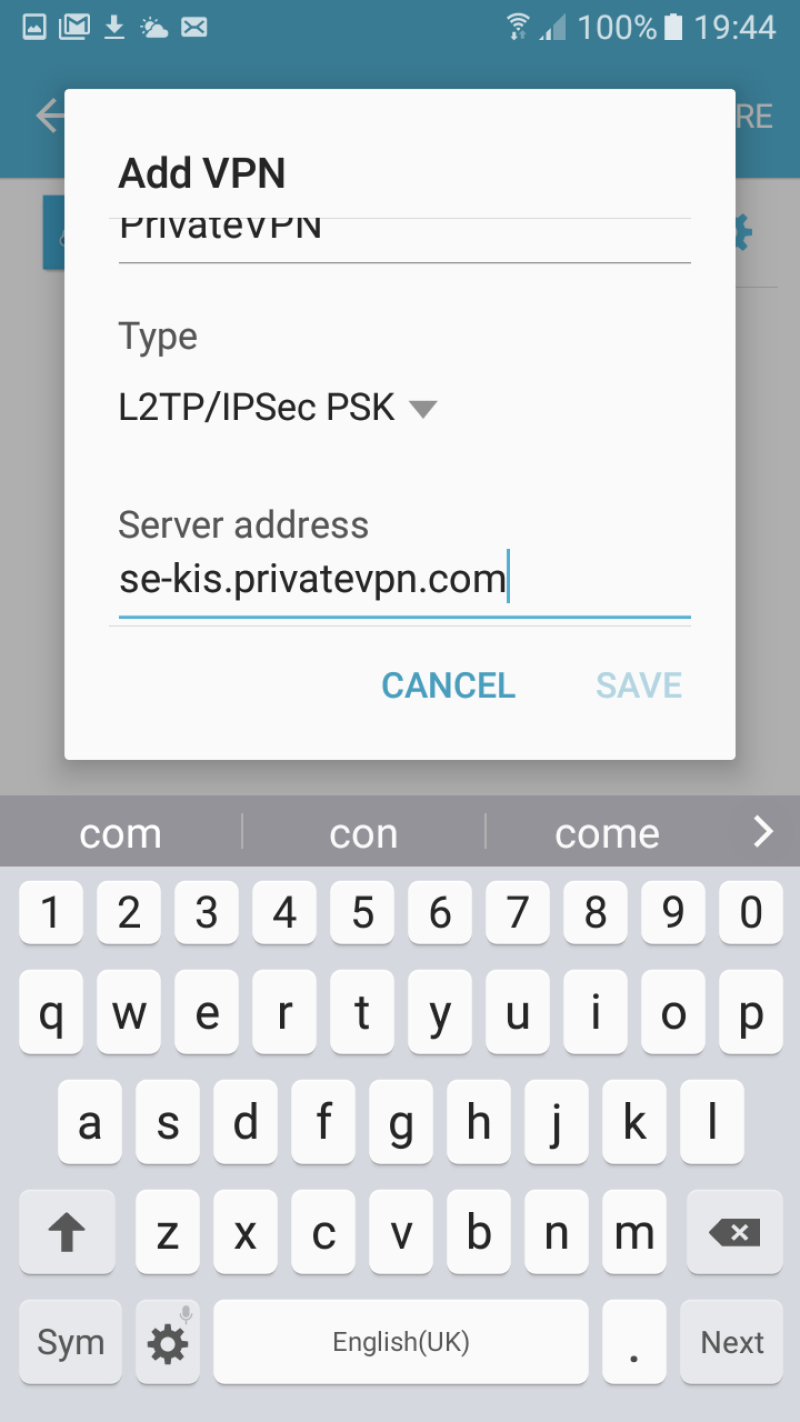
Step 8
On IPsec pre-shared key, enter: privatvpn
Click on SAVE.
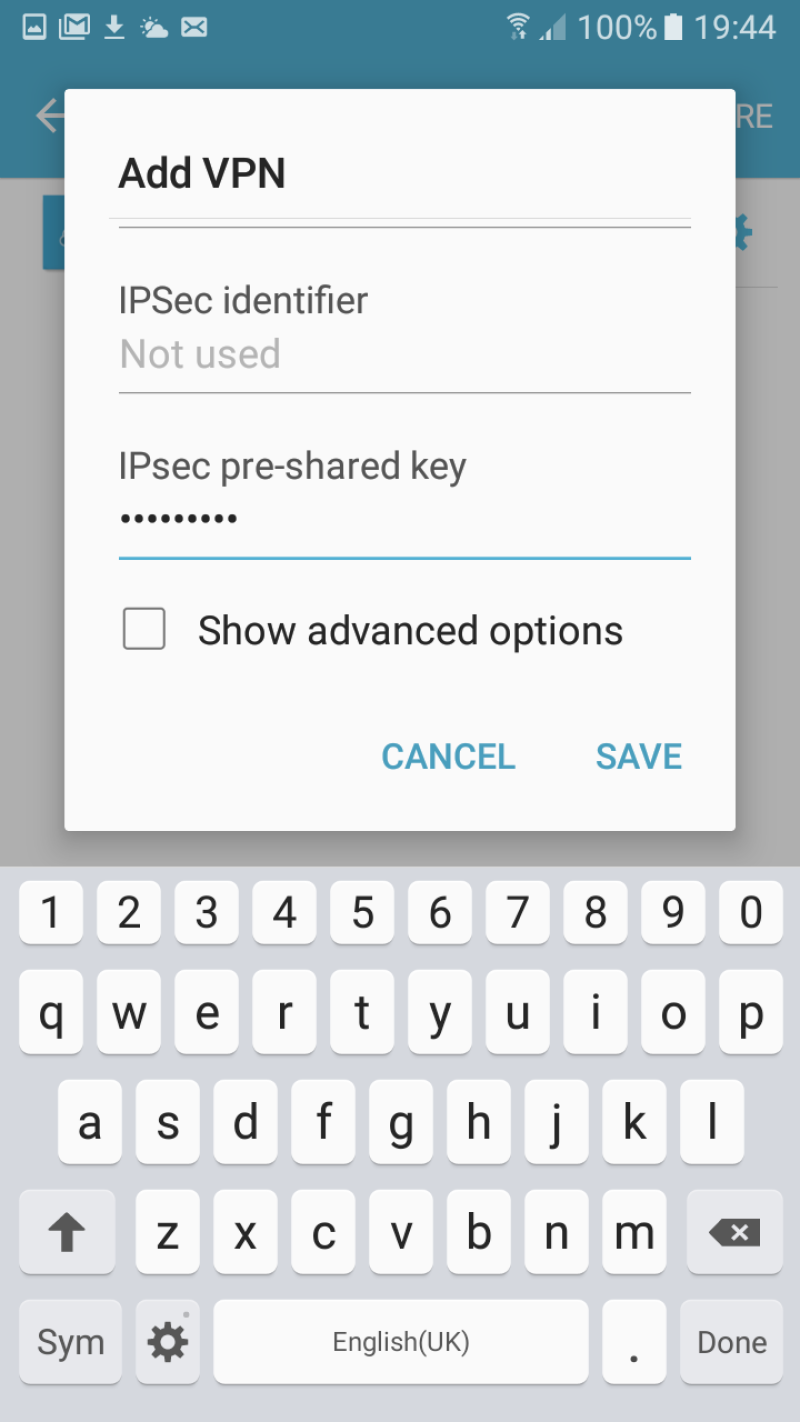
Step 9
Enter your username and password for PrivateVPN.
Click on CONNECT.
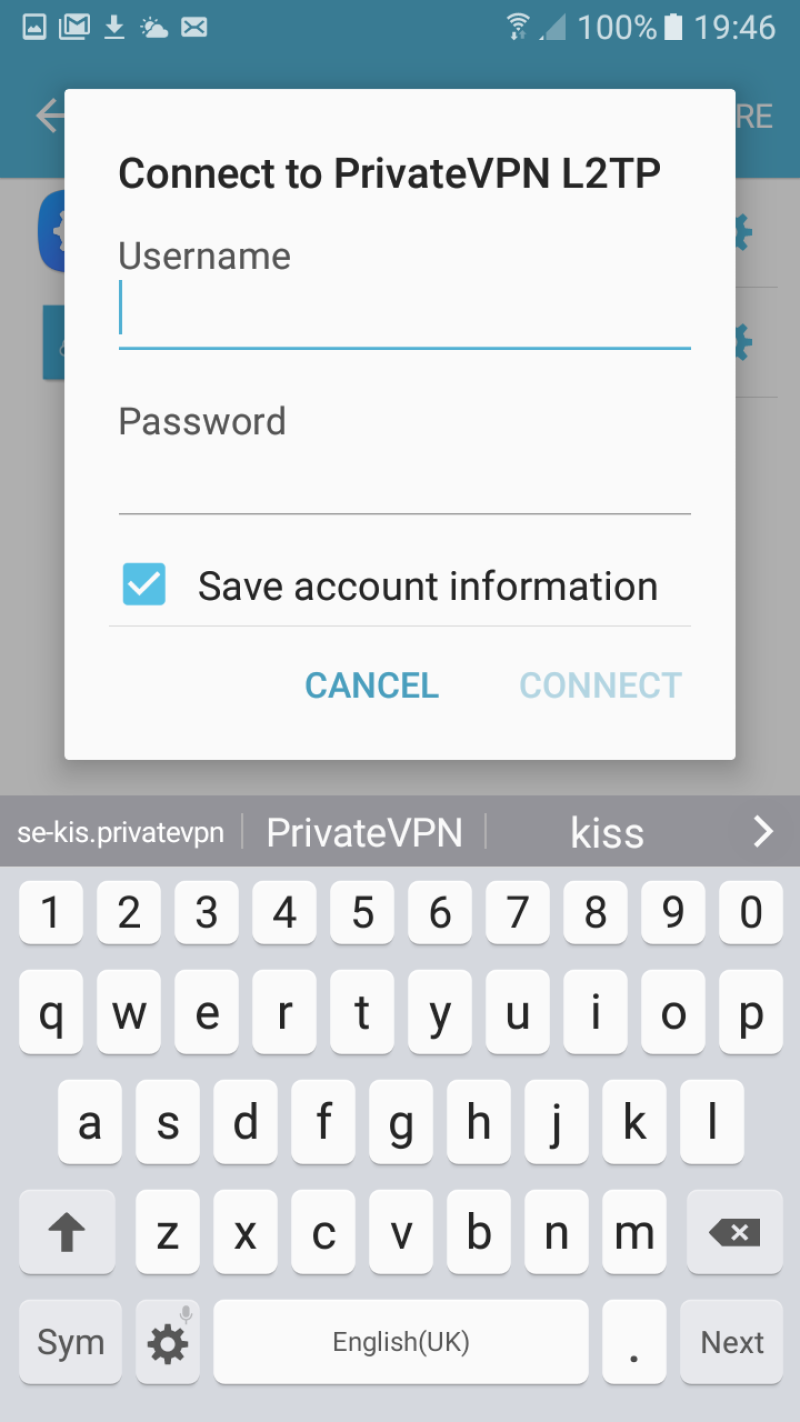
Step 10
Enjoy your private internet surf!