Step 1
Login to your DD-WRT control panel through the web browser, for example https://192.168.1.1
Step 2
Click on Setup and then on Basic Setup.
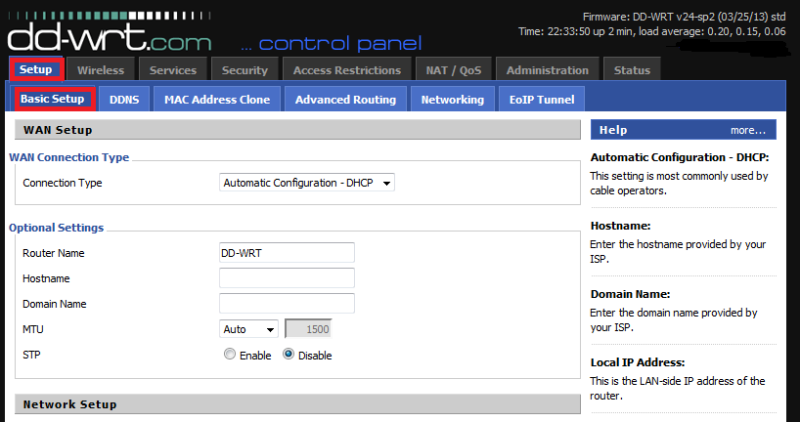
Step 3
Under the Network Address Server Settings (DHCP), Change Static DNS 1 and 2 to 8.8.8.8 and 8.8.4.4
Then click Save and Apply Settings.
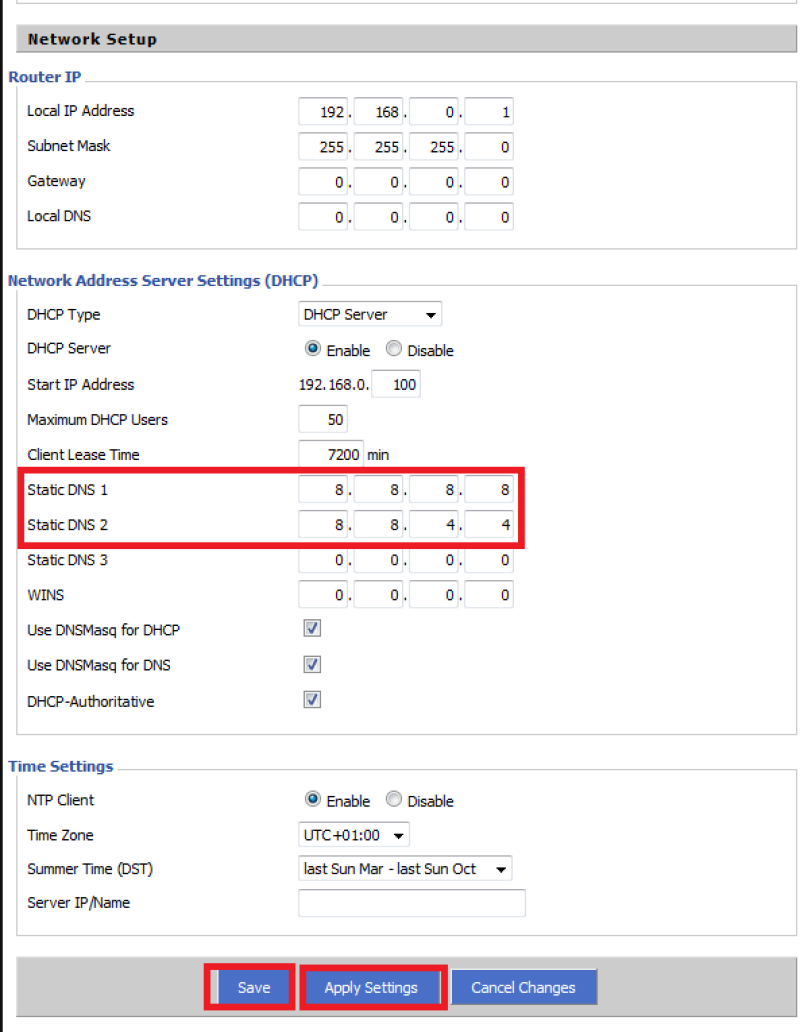
Step 4
Click on Administration and then Commands.
Download PrivateVPN DD-WRT OpenVPN script paste all text into the Command shell field and edit following lines:
USERNAME=”Enter your user name for PrivateVPN”
PASSWORD=”Enter your password for PrivateVPN”
remote Change only the server address and not the port number. For example: us-nyc.privatevpn.com, which will be: remote us-nyc.privatevpn.com 1194
You’ll find the server list here: Server list
When you’ve edited USERNAME, PASSWORD and server, click on Save Startup.
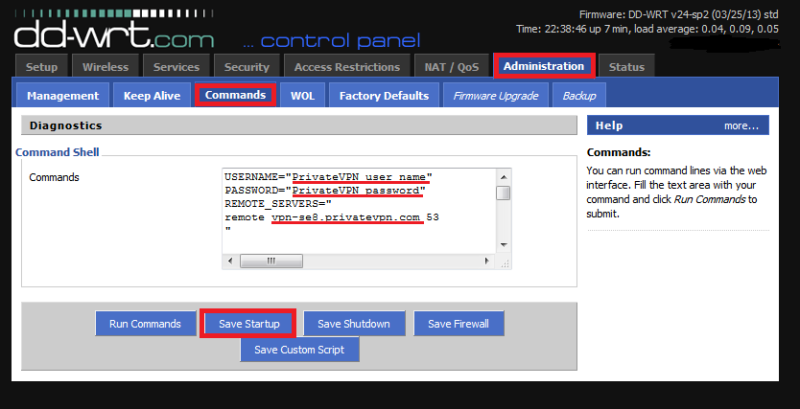
Step 5
Click on Management and scroll to the bottom of the page and click Reboot Router.
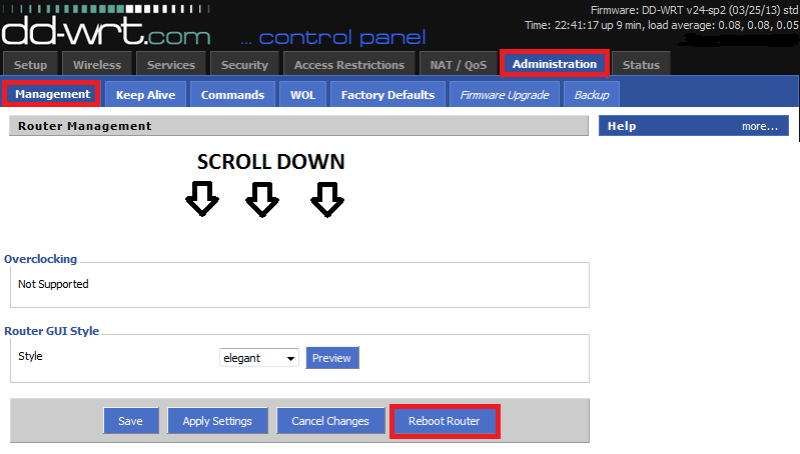
Step 6
Wait some minutes for the router to reboot and the VPN connection to establish.